DAWs Revision, Screenflow, iBooks
- honealex
- Aug 10, 2016
- 5 min read

In this series of posts, I reflect on some of the highlights from one of my university courses, Technology in Music Education (TME). To see my reflections from other classes, click here.
So this week (3A) was all about the various computer programs that we can use to help engage students in their musical learning. To start the week, as a class we did a quick recap on DAWs (digital audio workstations). One really helpful thing that was mentioned is that almost all DAWs have some key features in common, which means that even if you've never used one particular DAW before, you should be able to work it out pretty quickly. The things you should expect to have in a DAW are:
Tracks to record with (these can either be MIDI or audio)
Often there are loops as well
Basic things like record, stop, play, time and tempo
Mixers, mute buttons and monitoring for the audio/MIDI channels
This is important to know because the school(s) that I end up working at may already have established systems of using one particular DAW. Even if I've never used it before, I'll hopefully be able to work out the key features.
Screenflow: Capturing your computer screen
I've benefited a lot over the years from YouTube tutorial videos, and one of the popular methods of giving tutorials is when you record what is happening on your computer screen and talk at the same time. But I never knew how that worked. Well, Screenflow is one way that you can record (or capture) what is happening on your screen. It's a really easy-to-use program with a lot of great features, which include being able to zoom in and out of your recording, highlight one part of the screen, and record yourself at the same time as recording the screen, in case you want to explain anything visually yourself.
The only caveat is that it's Mac only. But if you want to screen capture on your Windows or other computer, there is Camtasia, or other free apps on the Chrome store for that.
During the lecture we had a chance to muck around with Screenflow, which you can see below (the audio is my classmates):
(If you're wondering why it says "Demo mode" over the screen, that brings me to the other thing to keep in mind about Screenflow. You can download the full version for free, but it will export with a Watermark. I guess it's a smart way for the people who make Screenflow to let you access all the features, but then you need to buy the full version for the professional product in the end.)
Levels of Engagement in Technology

Technology is inarguably a very powerful way to engage students in the classroom. Some time ago, Microsoft PowerPoint became all the rage for teachers and educators, supposedly as a way to make content delivery more engaging. The trouble is, putting words on a screen as you read them out doesn't instantly make things more exciting for the audience.
Something we talked about in class was the various methods of engagement that are brought about by the range of media that can be included in things like PowerPoint presentations, as well as other digital teaching resources. You could think of the following five categories as levels of engagement i.e. each new category is more engaging than the last.
1. Text
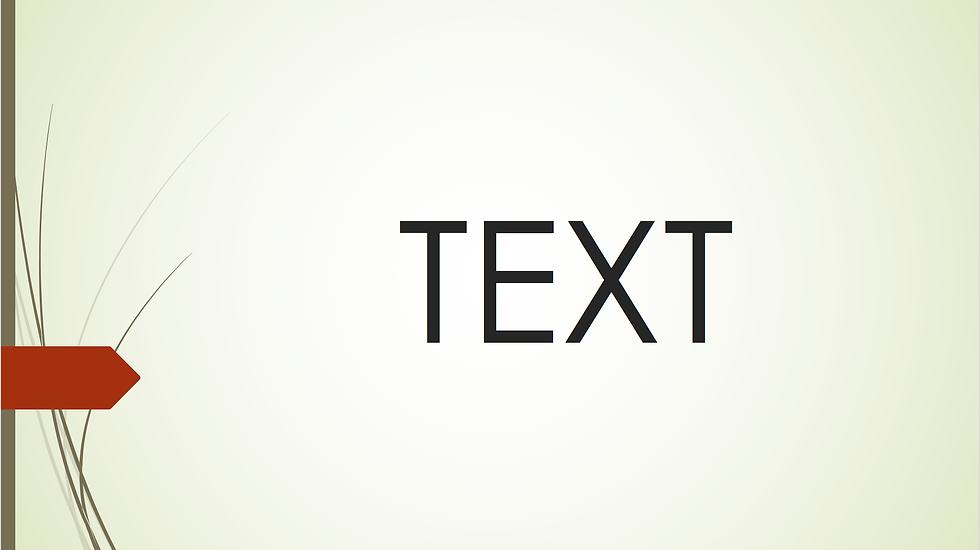
So text can be useful in conveying information, but putting it an digital format won't automatically make it more engaging. Really text-heavy PowerPoints or iBooks will end up being just as disengaging (if not more) than just reading the whole thing out loud. (I'd potentially only need to type another 10 words in this paragraph before you skip ahead to the next thing.)
2. Images

Images can convey a huge amount of information OR they can provide links to what you are saying. Careful choices to use the right images is one way to keep students attending to whatever learning you want them to engage in. I remember being on prac and having Year 7 students in the palm of my hand when I started talking about texture like chocolate, and I had some images of chocolate. Even though they worked out pretty quickly that they were not getting any chocolate, they were still highly engaged for the duration of my explanation, and a few weeks later many of them still remembered, because of the chocolate.
3. Audio
This is a song from one of my favourite Sydney bands, Middle Kids. Audio is a way to immediately engage with students, and I must say, it's amazing how often I've experienced music educators trying to explain things when they could just play an example! If any class is going to be filled with audio, it should be music class.
4. Video
I chose the example above because even though it's an overly simplistic and limiting formula for song writing, it contains many of the elements that make videos engaging. Videos by nature are audiovisual, and so they are tapping into complementary parts of our brain. In this video there are bright colours, background music, a somewhat engaging narrator voice, and it all flows together nicely. So when you think about that difficult musical concept that is going to be a pain to explain, videos are going to immediately trump audio, images and text for engagement.
5. Interactivity

Unfortunately I haven't worked out how to embed interactive objects in my blog, but if you click here you have a go playing with the image above. Interactivity is basically any digital medium that allows you interact with and make changes to what you are seeing and hearing. This is the highest level of engagement in the digital realm because you are taken away from being a passive consumer, and are led towards understanding how things actually work.
A really basic level of interactivity could be adding an image gallery that students scroll through, so that they are able to look at different images in their own time:
But the interactivity is much stronger in something like Groove Pizza, because you are able to make changes to the visual layout that result in changes to the audio, and the whole thing is much more integrated.
So... in summary, there are many ways to engage students in learning that are beyond the words you use.
One application of all this thinking about engagement with technology is iBooks Author, which was the subject of an assignment that we completed last semester in Popular Music Studies. iBooks Author allows you to put text, images, audio, video and interactive objects together to create a seamless program that works on iPads. One potential issue is that iBooks don't work on Windows tablets, so there is an audience limit already that could mean that you are doing a lot of work for not very much gain if only half the class (or less depending on where you are teaching) can access the materials you create.


















Comments